Community BI allows you to create Ad Hoc Views, Reports and Dashboards that can be shared with any users of the system.
If you want to share any of these items with authorised contacts who do not have access to the system, you need to export the items.
Items can be exported in a number of formats.
Instructions
Step 1. Open the Report you wish to export, either by searching or by navigating the repository.
Step 2. If required, enter any input values required by the Report.
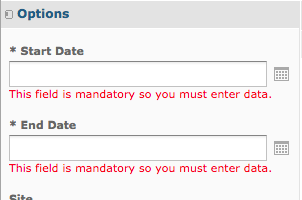
Step 3. Click Apply.
Step 4. Click the Export button at the top of the Reports window
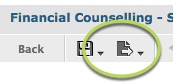
Step 5. Select your required format from the list.
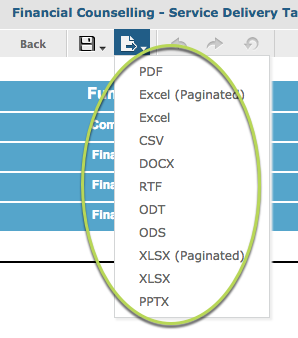
Step 4. Your export will be created and saved in your downloads folder.
Tip: If you select PDF, depending on your selection and your browser settings, your exported file may be displayed automatically.
Step 5. Navigate to the file location and open the exported file.
The information displayed in the Report in Community BI is displayed in the exported file.
Further Information
For more information on working with Reports, refer to articles in the Reports category.
For more information on working with Ad Hoc Views, refer to articles in the Ad Hoc Views category.
