Once you have created an Ad Hoc View you may wish to add a title.
Ad Hoc Views allow you to visualise and analyse the data you capture for your organisation.
Ad Hoc Views can be viewed in the Community BI system or in reports and dashboard.
Instructions
Step 1. Once your view has been created (link to BI Ad Hoc View article) you may wish to add a title
Step 2. If you are happy with the report, you should change from Sample Data to Full Data.
Tip: while editing your ad hoc view will only use sample data to ensure quicker response times.
Step 3. At the top of the page, click on the ‘Click to add a title’ field at the top of the screen.
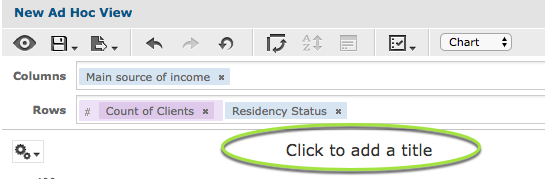
You are taken into editing mode and you can now edit the text.
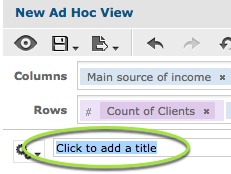
Step 4. Enter the required title for the view.
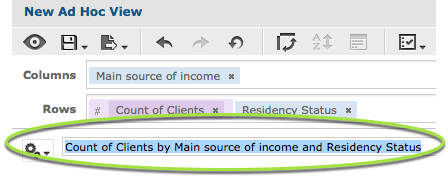
Step 5. Press Enter or click your mouse outside of the field.
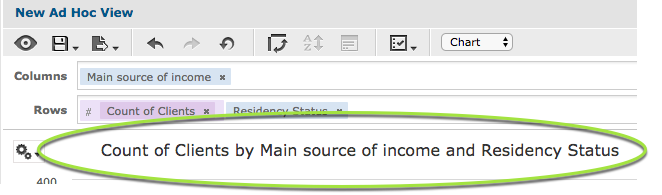
The title now appears at the top of the view.
If you prefer to not have a title for your view, you can toggle the title bar to remove it.
Step 6. Click the Set Properties for Ad Hoc View button
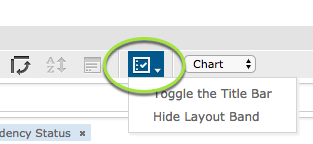
Step 7. Select Toggle the Title Bar from the drop down list.
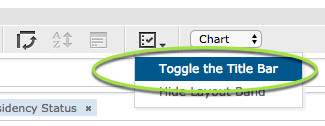
The title bar is no longer displayed
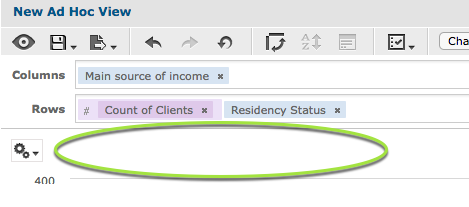
When completed, save your view as required.
Further Information
For instructions on saving, refer to the following articles:
For more information on Ad Hoc Views, refer to the following articles:
