Community BI allows you to create Ad Hoc Views that can be saved for future use.
If you wish to change and/or duplicate an existing Ad Hoc View for a number of reasons.
Instructions
Step 1. Navigate to the existing Ad Hoc View you wish to edit. Refer to Using the Repository article for further information.

Step 2. If you wish to keep a copy of the current report, highlight the report and click copy.
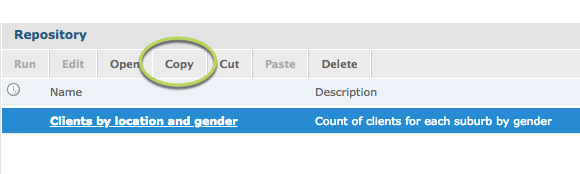
Step 3. Navigate to the folder you wish to keep the copy, if required.
Step 4. Click Paste to create the copy.
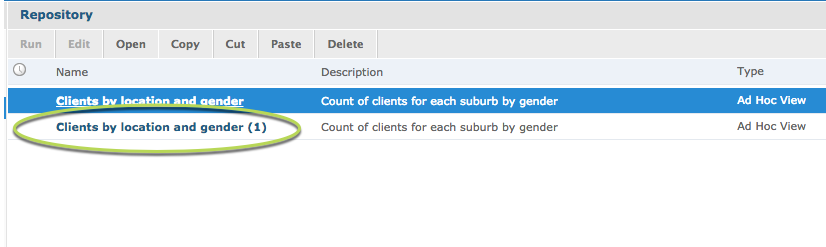
Tip: If you copy the Ad Hoc View into the same location as the original, the copy will be renamed to <Name> (1)
Step 5. To rename the Ad Hoc View, right click on the view and select Properties…
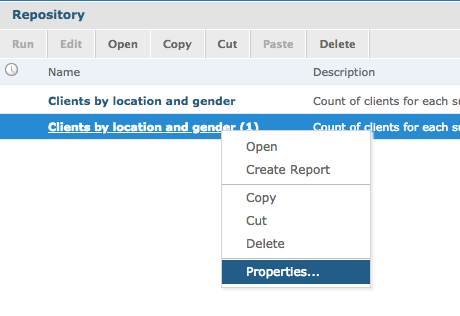
Step 6. Edit the name and description as required then click Submit
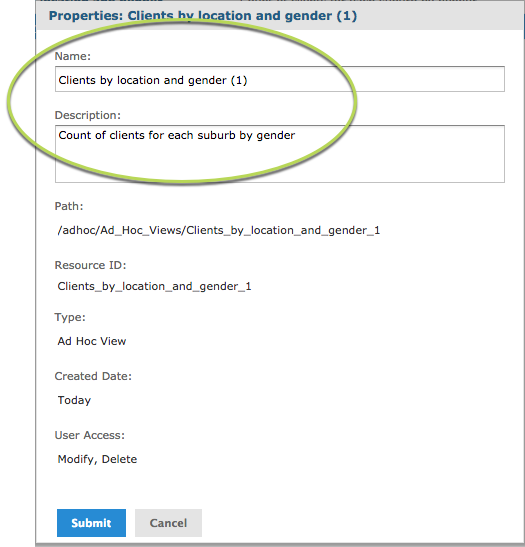
The view name is updated on the repository.
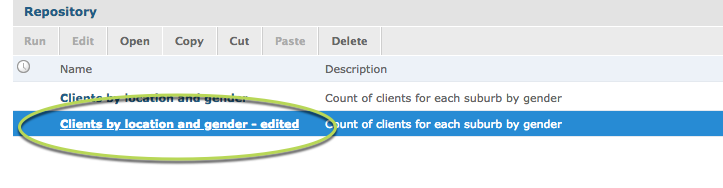
Step 7. To edit, click on the newly created Ad Hoc View
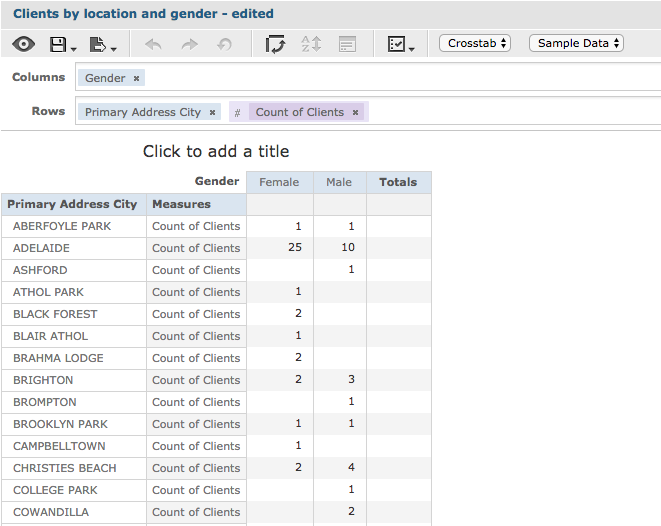
The view is displayed in design mode
Step 8. Make required changes
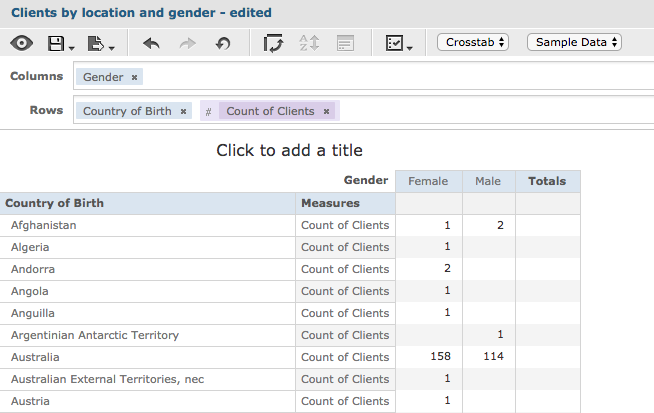
Step 9. Click Save Ad Hoc View
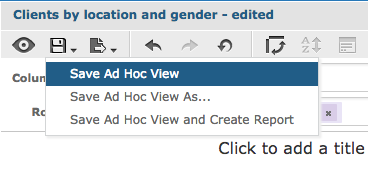
Step 10. Return to Repository and update properties if required, click Submit
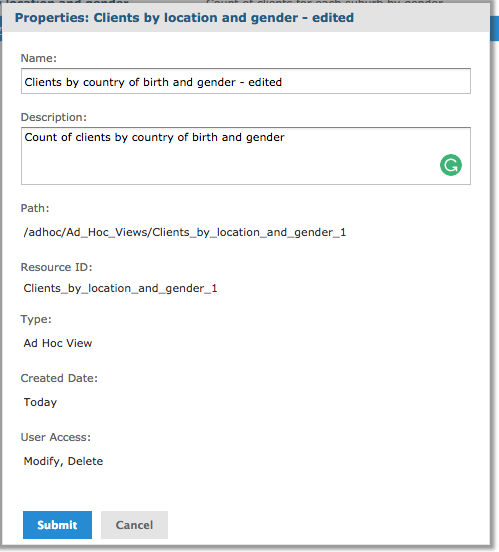
Further Information
For further information on Ad Hoc Views, refer to the following articles:
