The Repository is the central storage location of all saved Ad Hoc Views, Reports and Dashboards created for your Community BI system.
These items can be shared with any users of the system.
Instructions
Ad Hoc Views
Step 1. Select an Ad Hoc View from your list
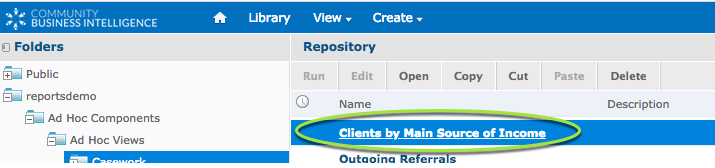
Notice the available options at the top of the page
- Open – opens the Ad Hoc View for editing
- Copy – takes a copy of the selected Ad Hoc View
- Cut – cuts the Ad Hoc View from the current location
- Paste – pastes the currently copied or cut Ad Hoc View into the current folder
- Note – if you paste an Ad Hoc View into a folder containing another Ad Hoc View with the same name, the pasted Ad Hoc View will have a number added to the name. (see below)
- Delete – deletes the currently selected Ad Hoc View
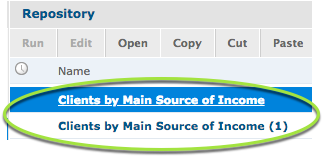
Step 2. Right Click on the Ad Hoc View
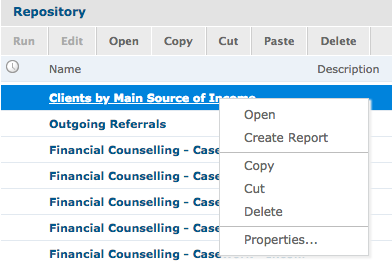
Notice the available options returned:
- Open – Opens the Ad Hoc View for editing
- Create Report – brings up the Create Report window to create a report from the selected Ad Hoc View
- Copy – takes a copy of the selected Ad Hoc View
- Cut – cuts the Ad Hoc View from the current location
- Delete – deletes the Ad Hoc View from the repository
- Properties … – Displays the properties of the Selected Ad Hoc View
Further Information
For further information on the Repository, refer to the following articles:
