An Ad Hoc View allows you to query and analyse your captured data.
Public Ad Hoc Views have been created for certain modules, including NDIS and CHSP and are available to CommunityBI systems linked to CDS databases with the required data.
If you wish to edit a public ad hoc view, or make a copy of an existing ad hoc view, follow the instructions below.
Instructions
Step 1. Log in to your Community BI system (refer to Logging In for further information).
The homepage is displayed
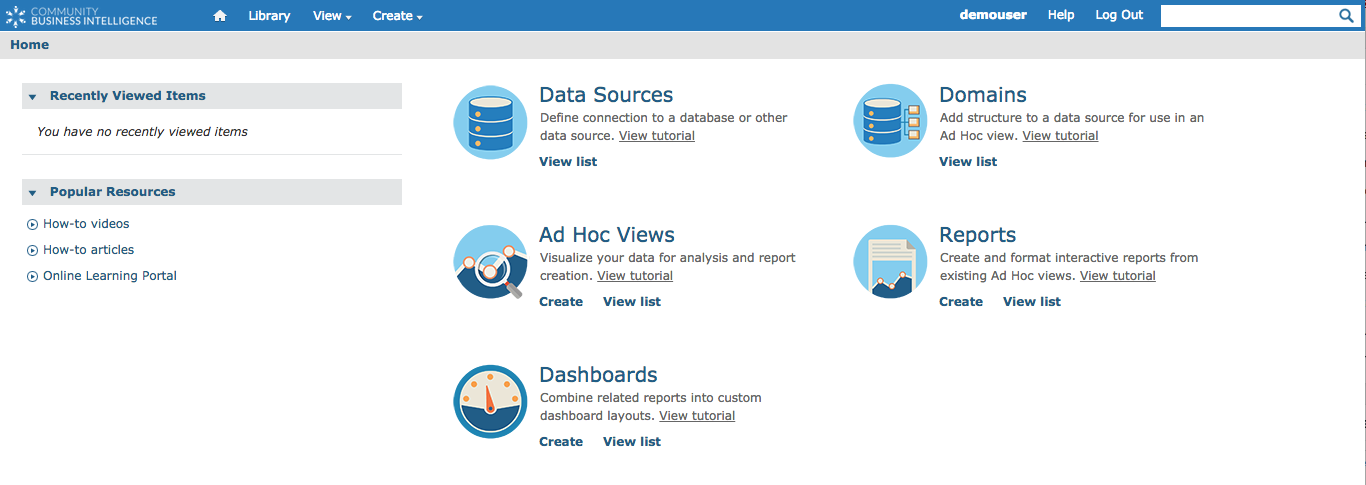
Step 2. Click on the View drop-down menu
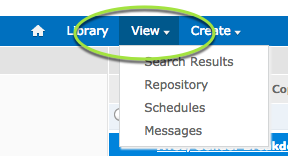
Step 3. Click on the Repository link
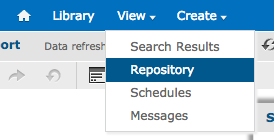
Step 4. View the folders on the left-hand side
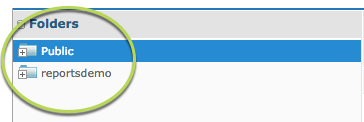
Step 5. Navigate to the required ad hoc view.
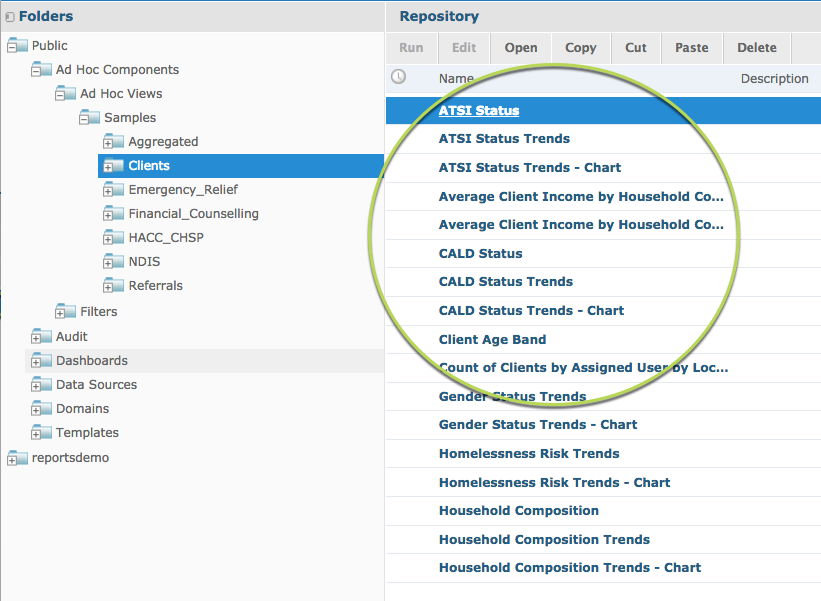
Step 6. Right Click on the required ad hoc view
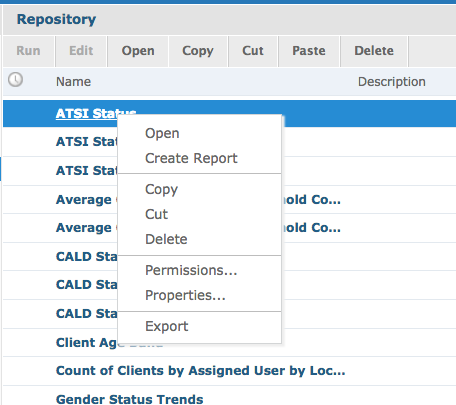
Step 7. Select Copy
Step 8. Navigate to the required folder.
Tip: If you are copying a public ad hoc view, you must paste the ad hoc view into your organisation's folders.
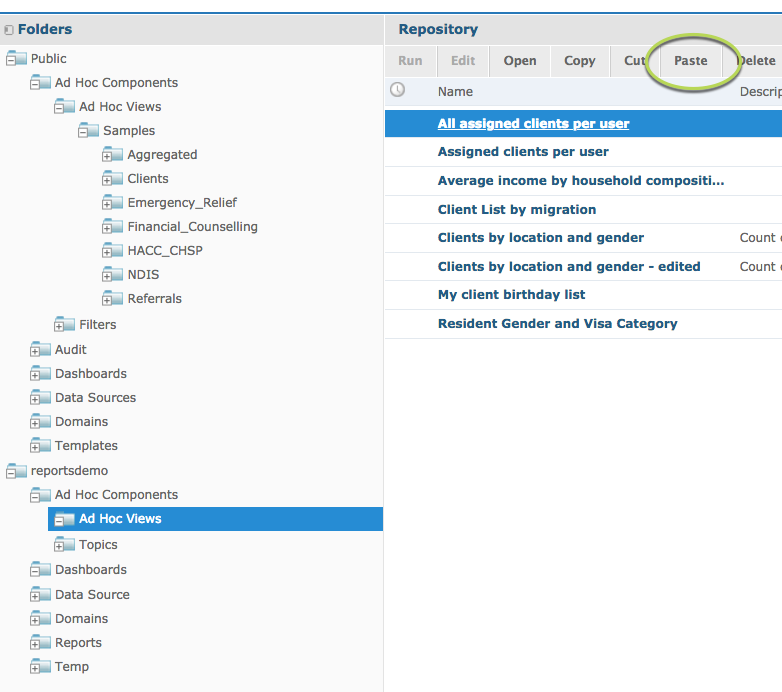
Step 9. Click Paste
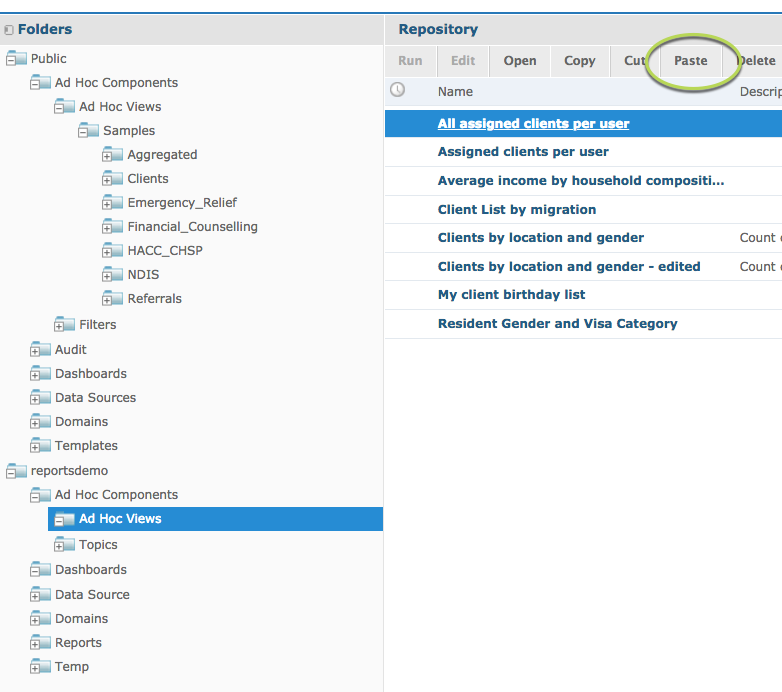
The dashboard has been added to the new folder
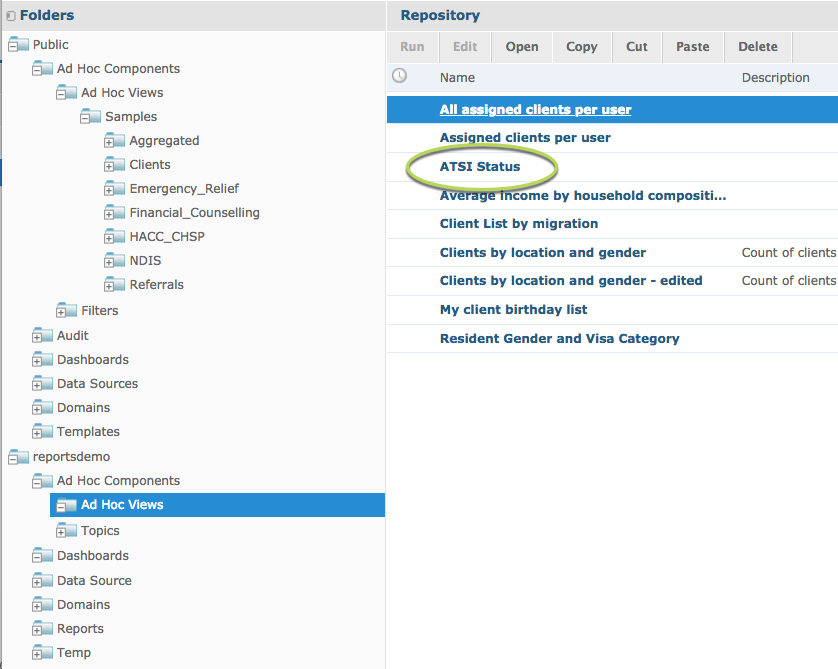
If you wish to make a copy of a dashboard within your organisation’s folders, you may choose to copy it to the same location.
In this case, the dashboard will be renamed with a number at the end.
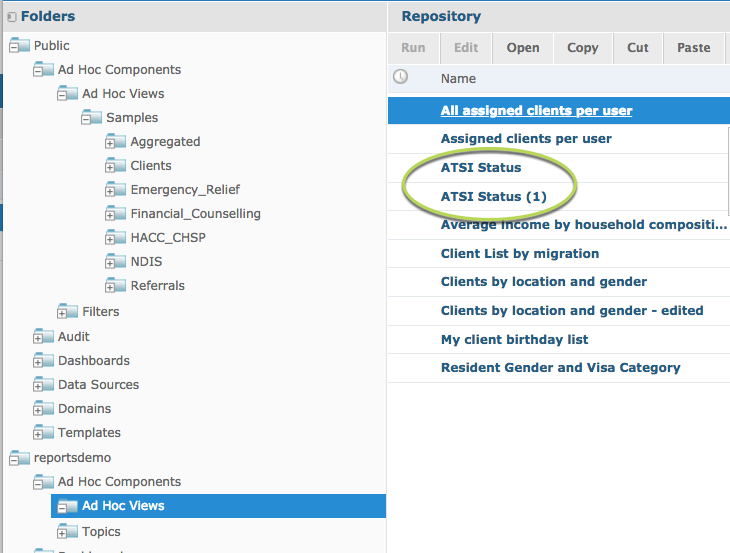
Further Information
For further information, please refer to the following articles:
