The Repository is the central storage location of all saved Ad Hoc Views, Reports and Dashboards created for your Community BI system.
These items can be shared with any users of the system.
Instructions
Dashboards
Step 1. Select a Dashboard from your list
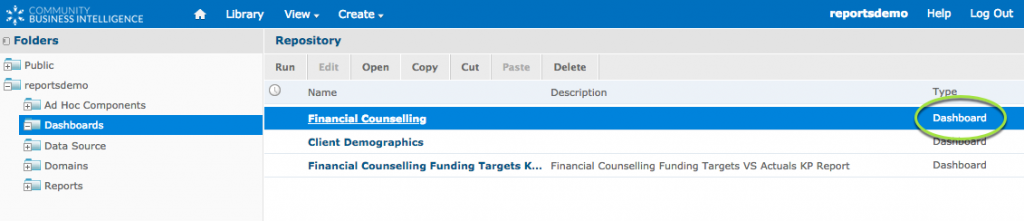
Notice the available options at the top of the page
- Run – runs the selected Dashboard
- Open – opens the selected Dashboard for editing
- Copy – takes a copy of the selected Dashboard
- Cut – cuts the Dashboard from the current location
- Paste – pastes the currently copied or cut Dashboard into the current folder
- Note – if you paste a Dashboard into a folder containing another Dashboard with the same name, the pasted Dashboard will have a number added to the name.
Step 2. Right Click on the Dashboard
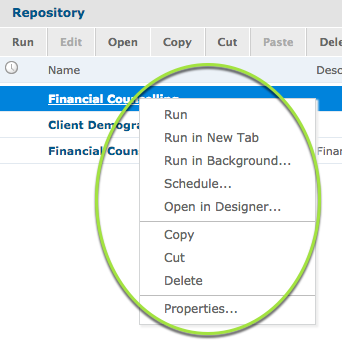
Notice the available options returned:
- Run – Runs the selected Dashboard
- Run in New Tab – runs the Dashboard in another browser tab
- Run in Background…- runs the Dashboard in the background
- Schedule… – displays the Schedule page for this Dashboard
- Open in Designer – opens the Dashboard for editing
- Copy – takes a copy of the selected Ad Hoc View
- Cut – cuts the Ad Hoc View from the current location
- Delete – deletes the Ad Hoc View from the repository
- Properties … – Displays the properties of the Selected Ad Hoc View
Further Information
For further information on the Repository, refer to the following articles:
