CDS has created a number of public dashboards that are available to users of CommunityBI.
Dashboards allow you to view multiple ad-hoc views or reports in a single, integrated view.
The Public Dashboards have been created for certain modules, including NDIS and CHSP and are available to CommunityBI systems linked to CDS databases with the required data.
These public dashboards contain a range of information to help you analyse your captured data.
Instructions
To access a public dashboard:
Step 1. Log in to your Community BI system (refer to Logging In for further information).
The homepage is displayed
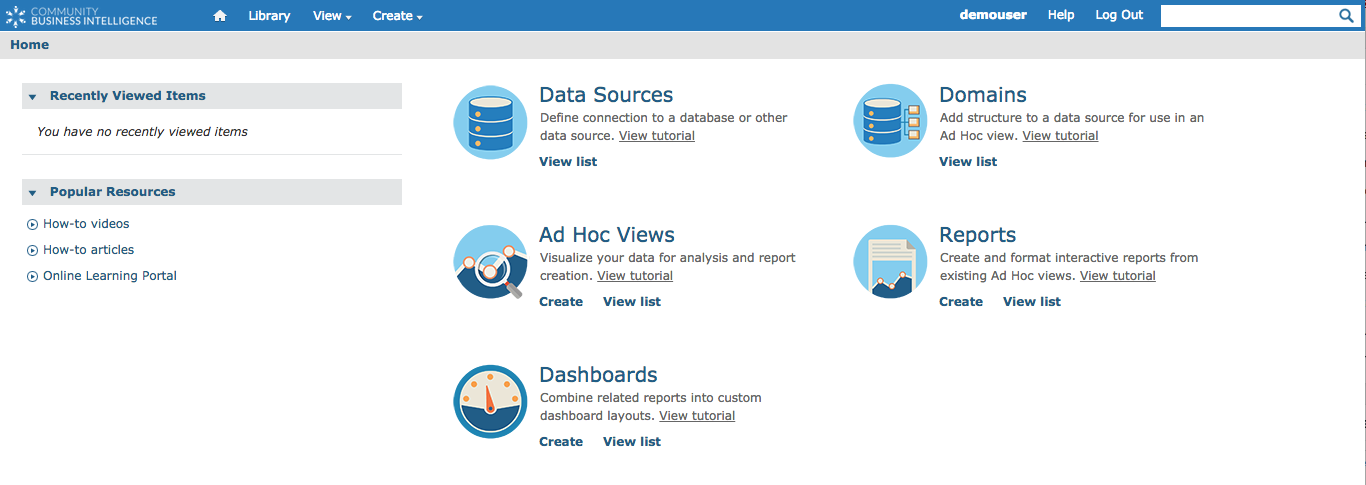
Step 2. Click on the View drop-down menu
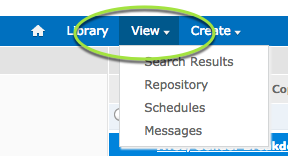
Step 3. Click on the Repository link
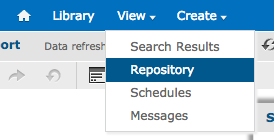
Step 4. View the folders on the left-hand side
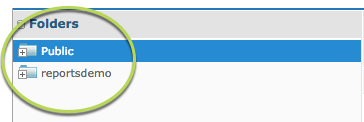
Step 5. Click the plus (+) next to Public to expand the folder
The Sub-Folders are displayed
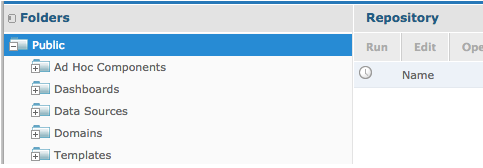
Step 6. Click the plus (+) next to the Dashboard sub-folder to display the contents
Tip: If you cannot see the public folders, please contact support to ensure your permissions are correct.
Step 7. Click the plus (+) next to the Samples sub-folder to display the contents
Available dashboard sub-folders are displayed
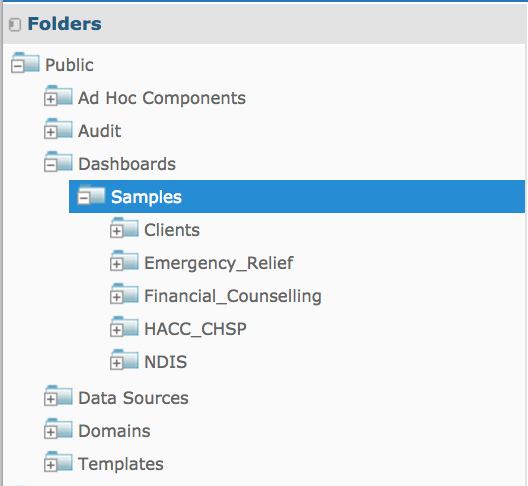
Step 8. Click the plus (+) next to the Dashboard Topic sub-folder to display the contents
Available public dashboards are displayed
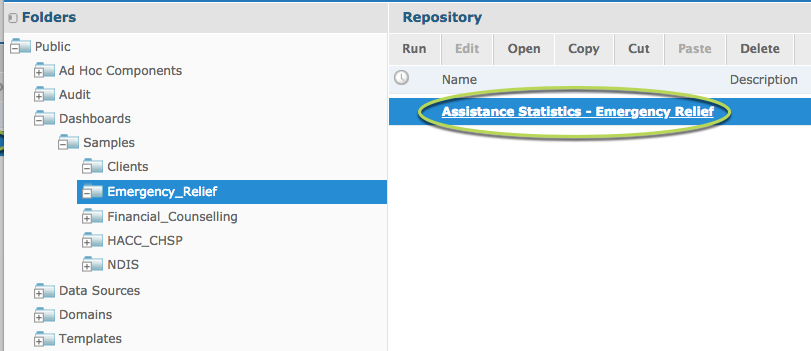
Step 9. Click the link on the repository list to view the dashboard.
The pre-configured dashboard will display with your organisation’s data.
To edit the dashboard, you must make a copy and save it to your organisation’s folders.
Refer to Copy a Dashboard for instructions
Further Information
For further information on specific public dashboards, please refer to the following articles:
