The Library is a list of all Ad Hoc Views, Reports and Dashboards created for your Community BI system.
Community BI allows you to view, interrogate and report on the information you have captured by creating Ad Hoc Views, Reports and Dashboards that can be shared with any users of the system.
Instructions
Step 1. Log in to your Community BI system (refer to Logging In for further information).
Tip: Contact your system administrator if you need assistance with your log in details.
The Home Page is displayed.
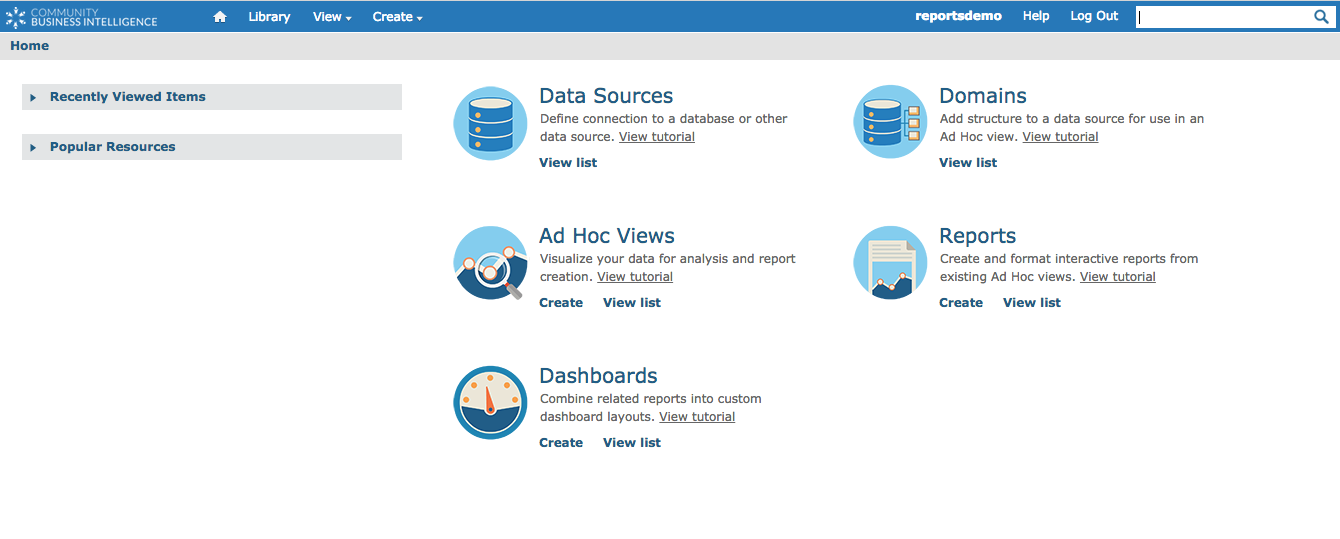
Step 2. Click the Library link from the Top Menu
![]()
Tip: The Library link (and top menu) is available from every page in Community BI.
The Library Page is displayed
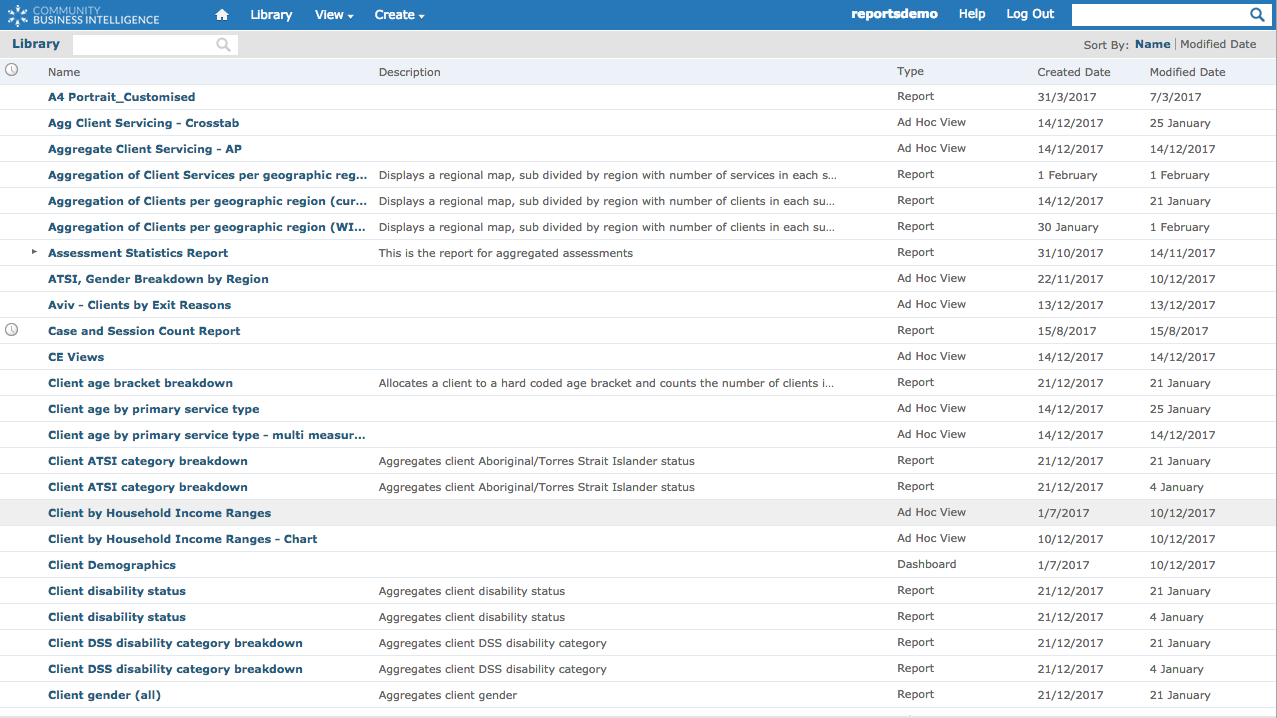
Each item is listed (by default the items are sorted by name).
For each item the following information is displayed:
- Name

- Description (if saved)

- Type (Ad Hoc View, Report, Dashboard)

- Created Date

- Modified Date

The following indicators may also be displayed:
- Schedule Indicator – displays if a schedule has been created for the item

To view the schedule for the item, click the indicator
- Input Indicator (Reports only) – displays if input options have been saved for the report

To view the input options for the report, click the indicator to show the option below.
Step 3. Hover over an item to see the name and location of the item
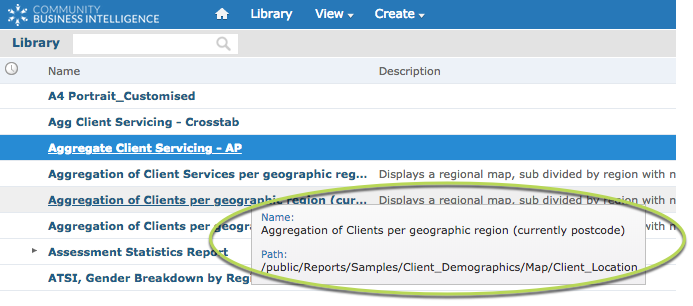
Step 4. To view the item. click the name of the item.
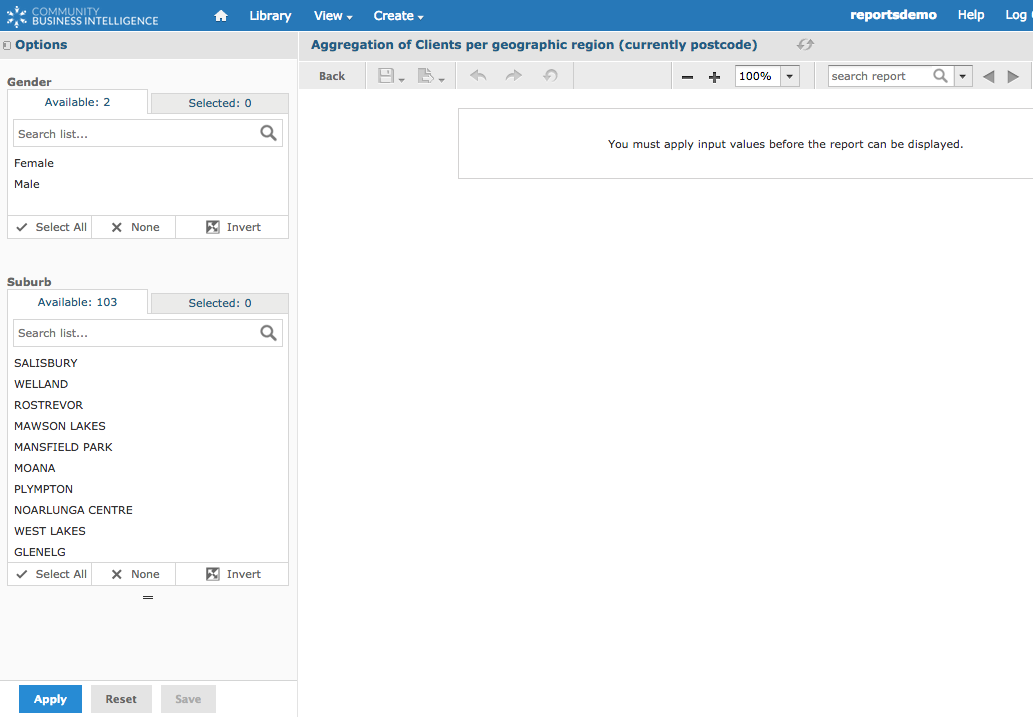
Tip: For some reports, you may need to add input values before the report will display.
Step 5. To return to the library, click the Library link at the top of the page.
![]()
Step 6. Right Click on an item.
Ad Hoc View
The following options are returned:
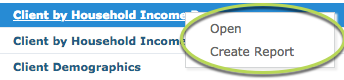
You can choose to open the Ad Hoc View or create a report from the Ad Hoc View.
Report
The following options are returned:
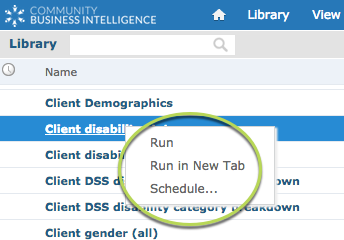
You can choose to Run the Report, Run the Report in a new tab or Schedule the Report to run at a selected time.
Dashboard
The following options are returned:
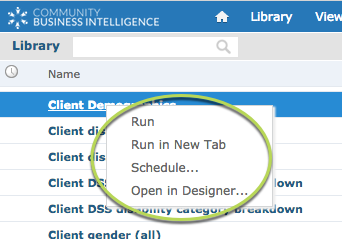
You can choose to Run the Dashboard, Run the Dashboard in a new tab, Schedule the Dashboard to run at a selected time, or Open the Dashboard in Designed for editing.
Tip: The Repository provides more options for working with items and provides to ability to store the items in folders for easier access. For more information refer to the Using the Repository article.
Further Information
For further information on working with Ad Hoc Views, Reports and Dashboards, refer to the following categories:
