Ad Hoc Views allow you to visualise and analyse the data you capture for your organisation.
Ad Hoc Views can be viewed in the Community BI system or in reports and dashboard.
Calculated Fields and Measures allow you to calculate additional information from your captured data
Instructions
Step 1. Open or create a new ad hoc view (refer to Creating Ad Hoc Views for further information)
Step 2. Click on the Icon in the measures pane.
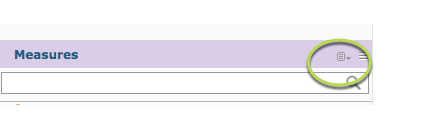
‘Create Calculated Measure…’ is displayed.

Step 3. Click Create Calculated Measure…
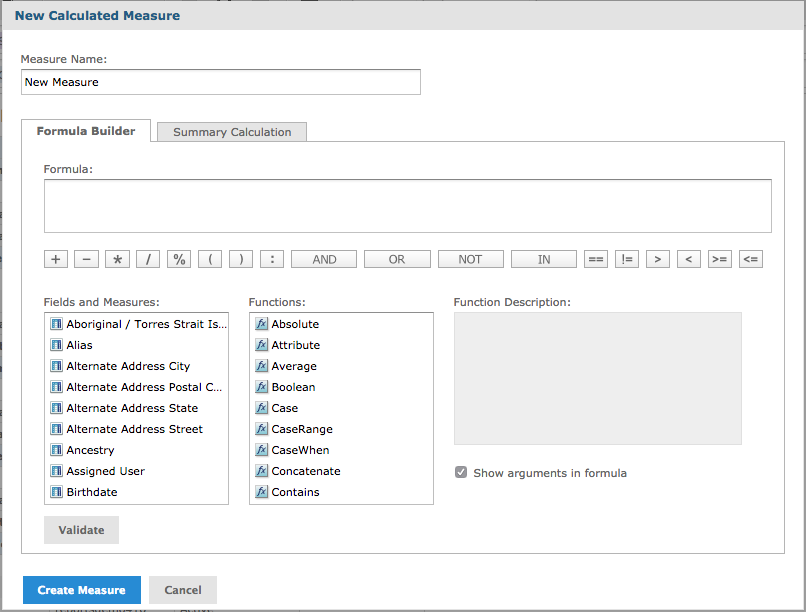
Step 4. Enter a Measure Name
(e.g. Client Age)
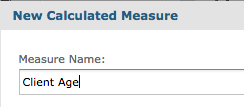
Step 5. Enter the formula details required
For more information on formulas, refer to the Jaspersoft User Guide – Calculated Fields and Measures section
The following example will calculate the client’s age from date of birth and today’s date.
Select the required function from the Functions pane, select Fields and Measures for input as required.
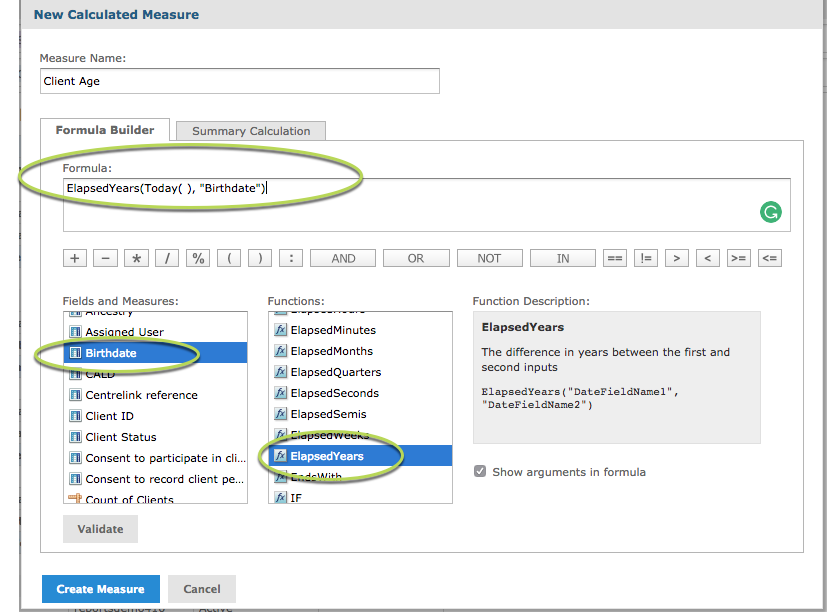
e.g. ElapsedYears(Today( ), “Birthdate”)
Step 6. Click Validate – this ensures that your formula is valid.
Tip – It is always a good idea to use the validate function before saving. Formulas used in the calculated measures are very strict on syntax.
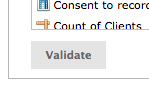
Step 7. Click Creature Measure
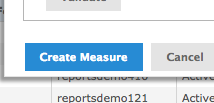
The new measure is listed in the Measures pane on the left-hand side. The icon shows that the measure is calculated.
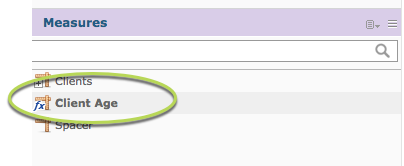
Step 9. Use the measure in your view as required.
Tip – with calculations you may need to adjust the format for the field. You can do this by right-clicking on the column and changing the data format.
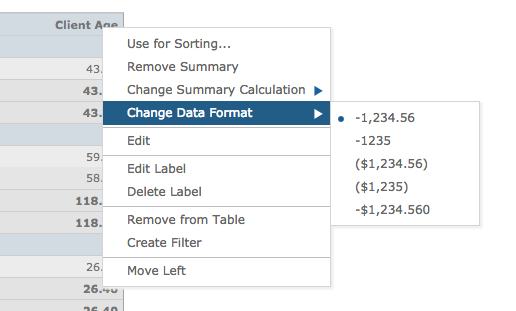
To create a calculated field, click on the Create Calculated Field button and follow the same instructions as above.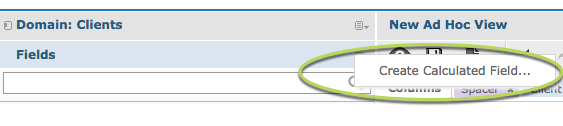
Further Information
For further information on Ad Hoc Views, refer to the following articles:
