A Dashboard is comprised of dashlets – individual items that are added to the dashboard. These may include Ad-Hoc views (chart, table or crosstab), Reports, Text, Webpages or images. A Dashboard allows you to view multiple ad-hoc views or reports in a single, integrated view.
This article will concentrate on dashlets that do not contain Ad-Hoc view or Report data.
For information on those dashlets, please refer to the following articles:
- Creating Dashboards
- Dashboards – Creating New Table Content
- Dashboard – Creating New Crosstab Content
- Dashboard – Creating New Chart Content
Instructions
Step 1. Open or Create a new Dashboard (refer to the Creating Dashboards articles for further information.
Step 2. To add a text dashlet, click and drag the Text icon into the dashboard window
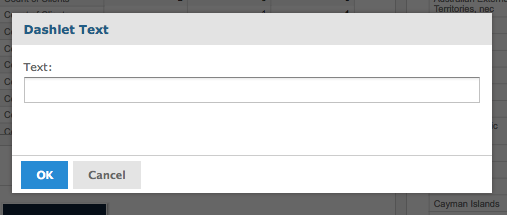
Step 3. Enter required text, Click OK
Step 4. Double Click the text dashlet to edit
Select the required tab
- Basic
- The Basic tab allows you to change the name of the dashlet and the displayed text.
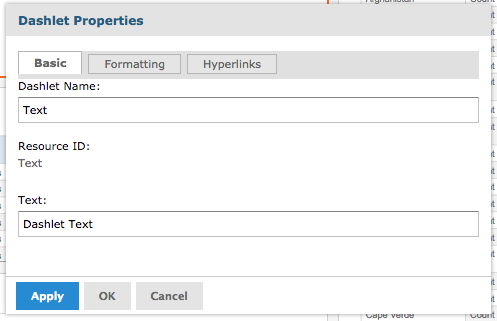
Click the Apply button if you wish to save your changes and continue editing.
Click the OK button if you wish to save your changes and close the properties window.
Click the Cancel button if you wish to cancel any changes made.
- Formatting
- The formatting tab allows you to change the formatting of the displayed text, including font type, size, alignment and colours
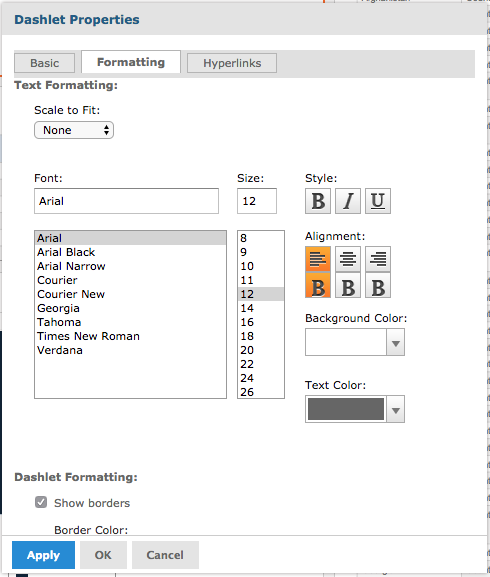
Click the Apply button if you wish to save your changes and continue editing.
Click the OK button if you wish to save your changes and close the properties window.
Click the Cancel button if you wish to cancel any changes made.
- Hyperlinks
- Refer to the Dashboards – Adding Hyperlinks article for further information
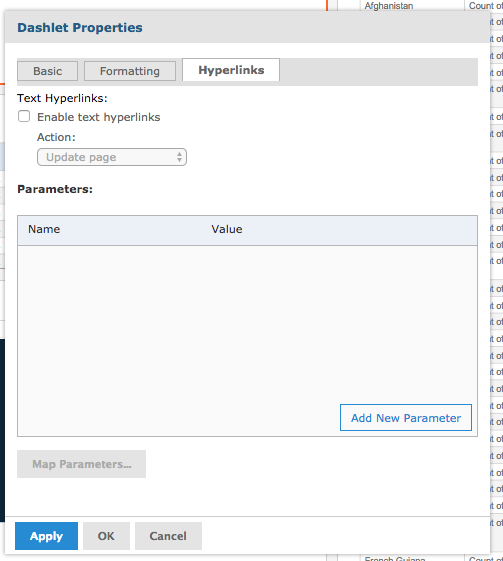
Click the Apply button if you wish to save your changes and continue editing.
Click the OK button if you wish to save your changes and close the properties window.
Click the Cancel button if you wish to cancel any changes made.
Step 5. To add a webpage dashlet, click and drag the Web Page icon into the dashboard window
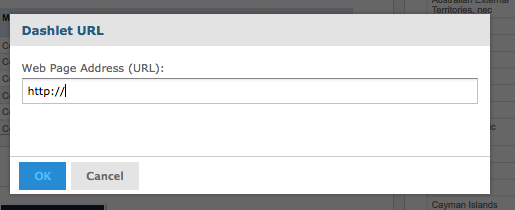
Step 6. Enter required URL, Click OK
The webpage will
Step 7. To add an image dashlet, click and drag the Image icon into the dashboard window
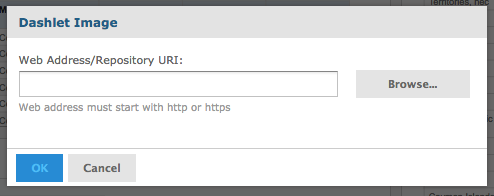
Step 8. Enter link to required image, Click OK
Tip: the image must be stored in a web repository to be used
Further Information
For further information on Dashboards, refer to the following articles:
