Reports and dashboards can be scheduled to run automatically at a given time/date, or on multiple occasions.
Simple recurring schedules allow you to select start and end dates as well as recurrence values. e.g. you can set the report or dashboard to run once a week from tomorrow until the end of the year.
Reports and dashboards are a more formal way of displaying information captured in an Ad Hoc View. Reports and dashboards allow you to share the information with authorised persons who may not have access to the BI system.
Instructions
Creating a Simple Recurring Schedule
Step 1. Create or find the required report or dashboard in the Repository.
Step 2. Right Click on the required report or dashboard.
Step 3. Select Schedule… from the list.
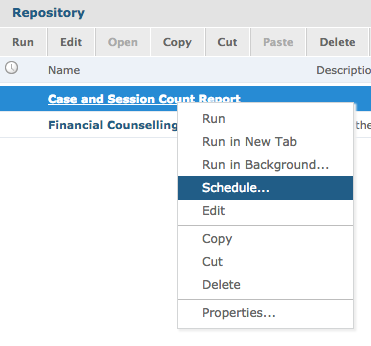
Step 4. On the Scheduled Jobs page, select Create Schedule.
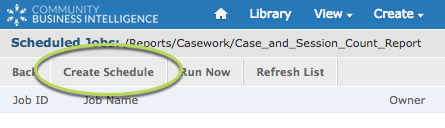
The New Schedule page is displayed.
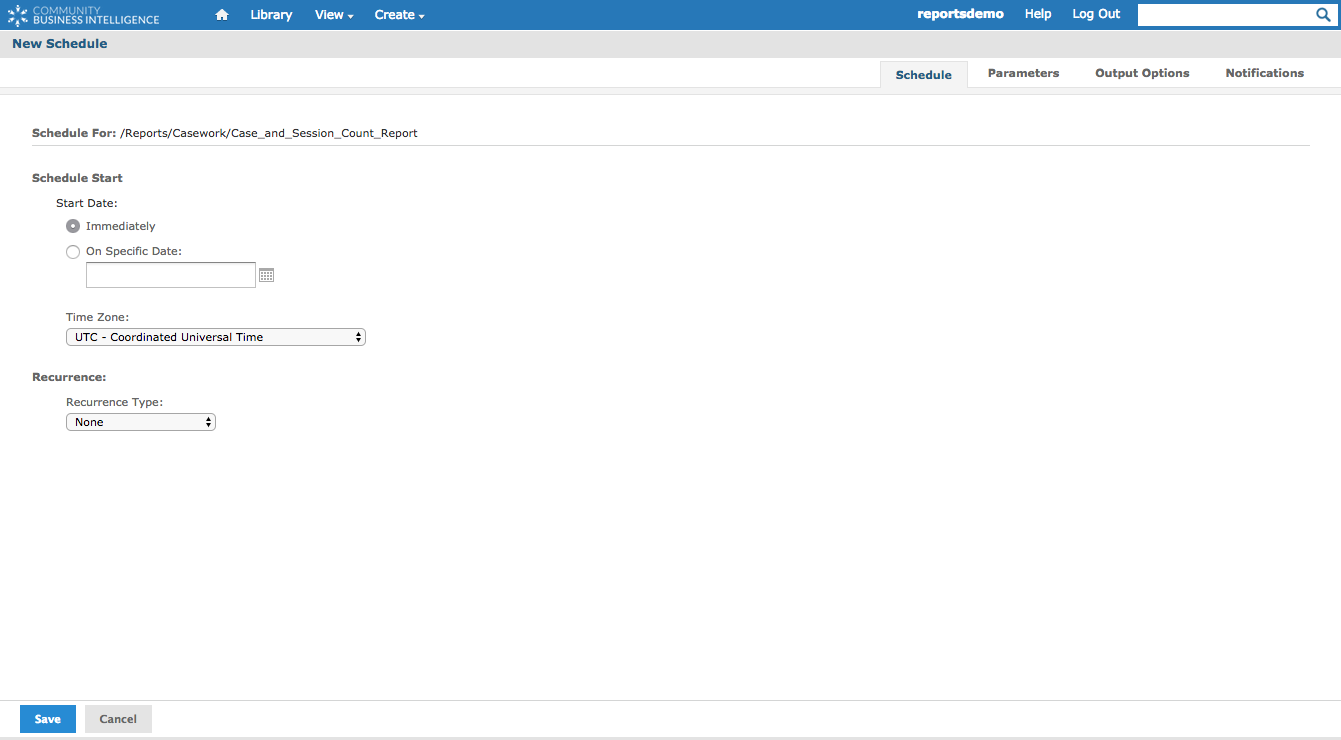
Step 5. Select On Specific Date:
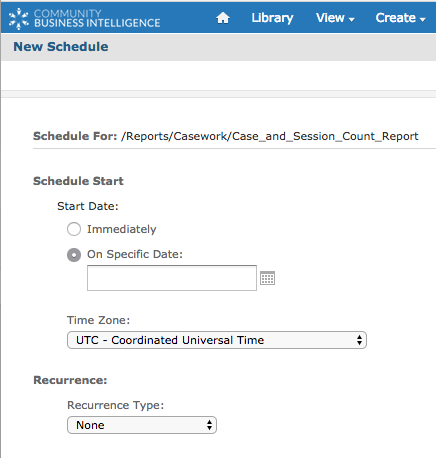
Step 6. Click on the calendar icon next to the On Specific Date: field
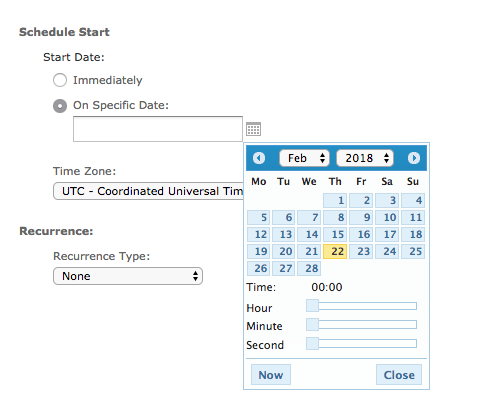
A calendar is displayed
Step 7. Select your required date and time
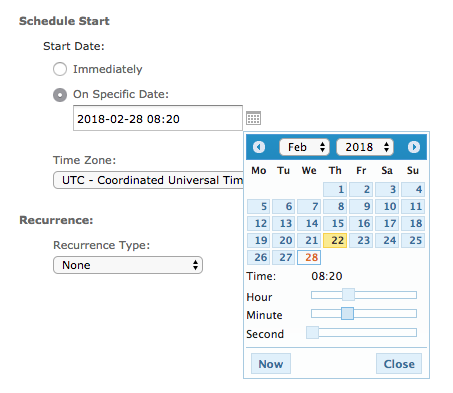
When selected on the calendar the details are added to the On Specific Date: field.
Step 8. Change Recurrence Type = Simple
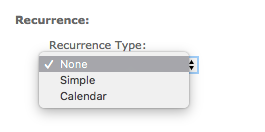
Simple recurrence lets you choose to repeat the report or dashboard every so many days, weeks, hours or minutes.
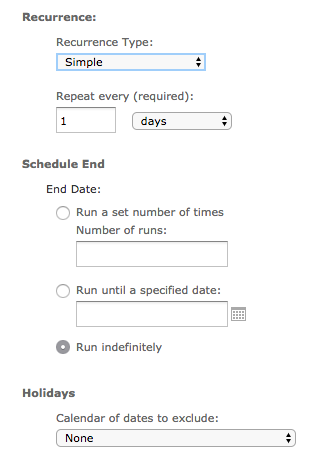
You can also choose an end date if required.
Step 9. Select a repeat option.
e.g. repeat every 2 weeks
Step 10. Select an End Date
e.g. Run until 1st July 2018
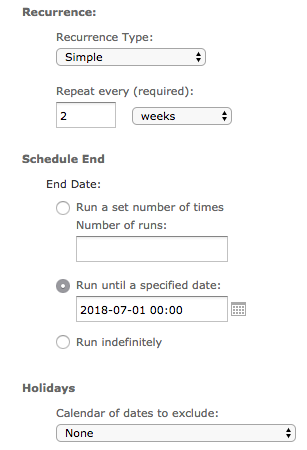
Step 11. Click Save
The Save window appears
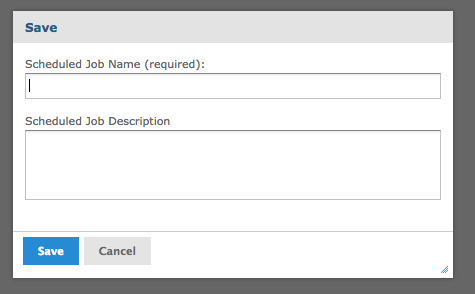
Step 12. Enter a Name and description for the Scheduled Report or Dashboard
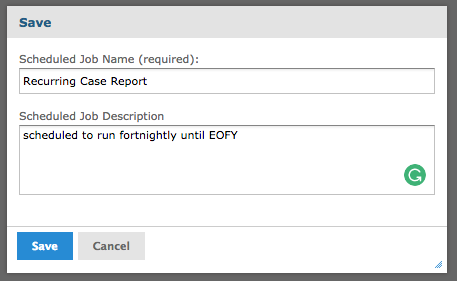
Step 13. Click Save
The Scheduled report is now listed
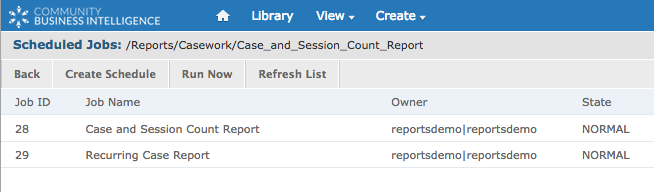
Further Information
For further information refer to the following articles:
