A Dashboard is comprised of dashlets – individual items that are added to the dashboard. These may include Ad-Hoc views (chart, table or crosstab), Reports, Text, Webpages or images.
A Dashboard can include input controls for choosing the data displayed in one or more dashlets.
A Dashboard allows you to view multiple ad-hoc views or reports in a single, integrated view.
Instructions
Step 1. Open or Create a new Dashboard (refer to the Creating Dashboards articles for further information.
Step 2. Click and drag a new Table content item to the dashboard
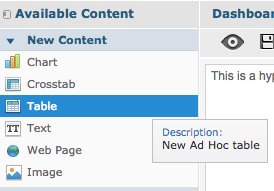
Step 3. Select the required data for your table
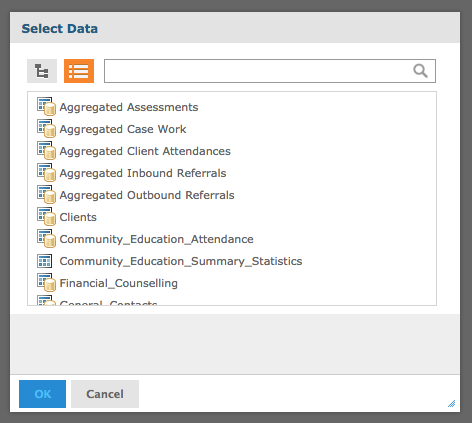
Step 4. Click Choose Data
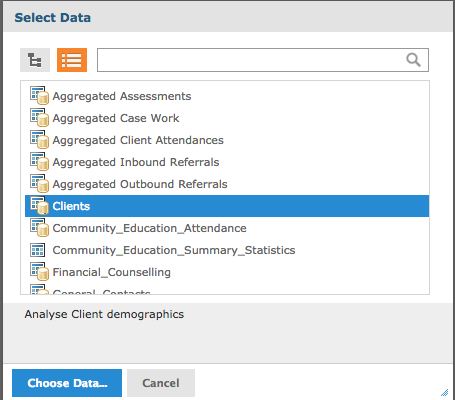
Step 5. Use the Data Chooser to select the required fields for your table
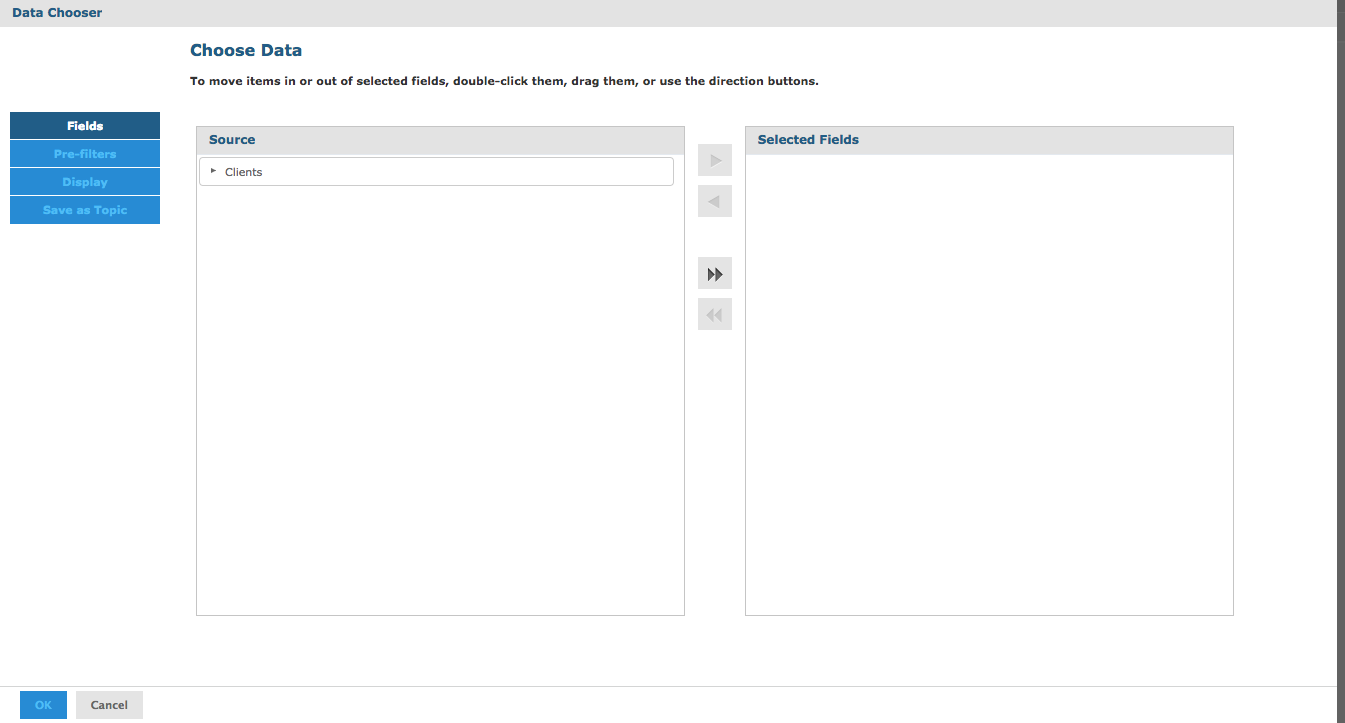
Step 6. Use the New Ad Hoc View window to configure your table
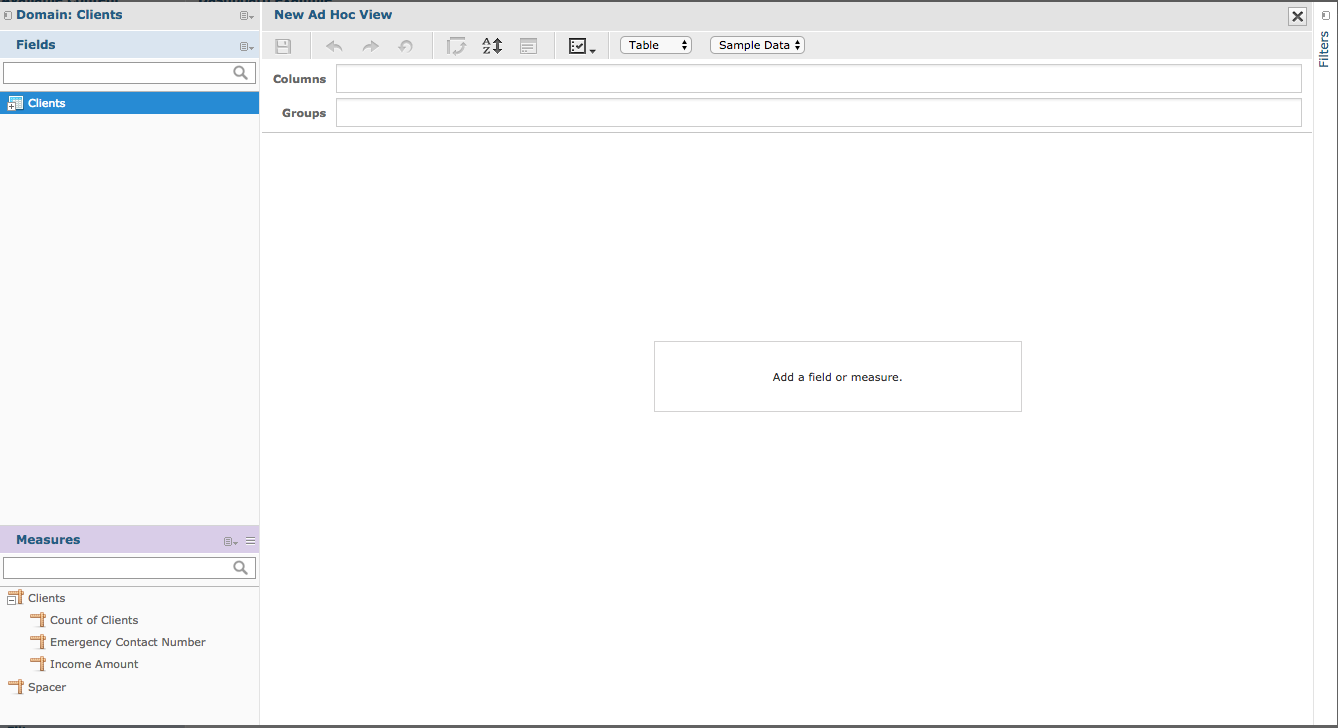
Refer to the Ad Hoc View – Table article for more information on setting up your table.
Step 7. Once complete, click the Save button
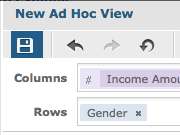
Step 8. Enter a dashlet name
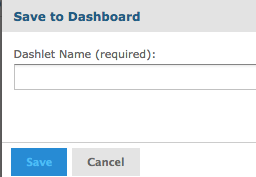
Step 9. Click Save
The dashlet Table appears in the dashboard.
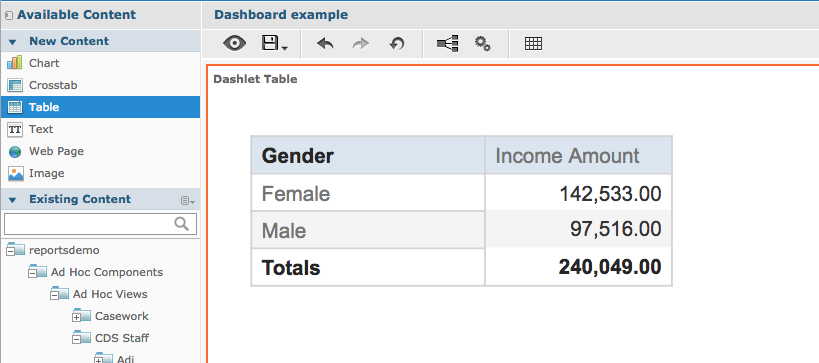
Tip: You may wish to resize the dashlet after you save it for the best display
Further Information
For information on adding a new Chart or Crosstab item, refer to the following articles:
